Actors
In software systems, different user groups interact with the API. To manage these interactions, we use the concept of "actors," as known from event storming, to describe who will be using the API.
Once an actor is defined, the system will check for the presence of a token and give access to the user ID within the JWT token. This mechanism is crucial for securing API endpoints and ensuring that only authorized users can access specific functionalities.
Add Actor
You have two options to add an actor:
- During the modeling of the use case.
- Through the Actor Management Panel.
Adding an Actor During Use Case Modeling
To add an actor while modeling a use case:
- Open the Use Case details by clicking on an API Use Case on the event map.
- Navigate to the API Request Details section.
- Click on the + next to the actor dropdown. This will open the Add Actor modal, where you can define a name for the actor.
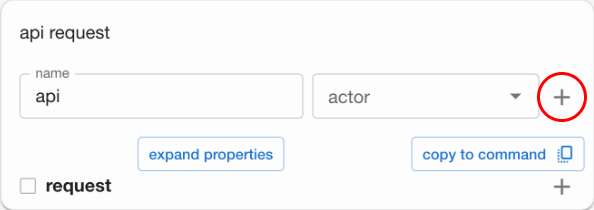
In the Add Actor dialog, name your actor. After saving, the new actor will automatically be selected for your use case.
Please note that all input fields in the Codebricks Planner only allow lowercase letters and spaces.
No special characters are permitted. This ensures a smooth generation experience.
Select Actor
To protect your API endpoint, you can select an actor to limit access:
- Open the Use Case details by clicking on an API Use Case on the event map.
- Navigate to the API Request Details section.
- Select your actor from the actor dropdown menu.

Manage Actors
To create, edit, or delete actors, use the Actor Management Panel:
- Open the Use Case details by clicking on any Use Case on the event map.
- Open the management panel by clicking on the Candy Box icon (
).
- Move to the Actors tab.
Here, you can add, edit, or delete actors.

You can only delete actors that are not currently used in a Use Case.