Objects
In schema design, it is often useful to group certain properties together into a single unit for clarity and reuse.
These groups are represented as objects in the Codebricks framework.
Add Object
There are two ways to add an object:
- During the modeling of the use case.
- Through the Object Management Panel.
Adding an Object During Use Case Modeling
To add an object while modeling a use case:
- Open the Use Case details by clicking on an API Use Case on the map.
- Navigate to the section where you want to add or edit a property.
- Select the type as "object" (See Use Case Schema Editing).
- Click the + icon next to the object dropdown.
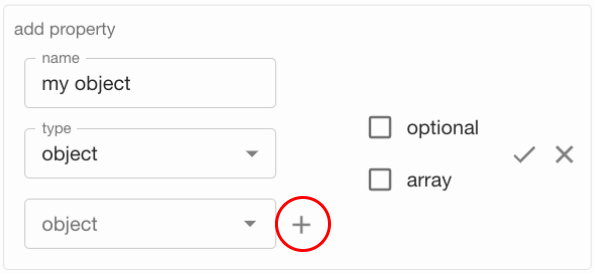
In the dialog that appears, specify the name of the object and its corresponding value object.
Each object can only have one value object representation.
After submitting, your object will be automatically selected for the property.
Please ensure that all input fields in the Codebricks Planner only use lowercase letters and spaces.
Special characters are not allowed to ensure a smooth generation experience.
Select Object
To use an object in any schema, follow these steps:
- Open the Use Case details by clicking on an API Use Case on the map.
- Navigate to the section where you want to add or edit a property.
- Select the type as "object" (See Use Case Schema Editing).
- Choose the desired object from the dropdown menu.
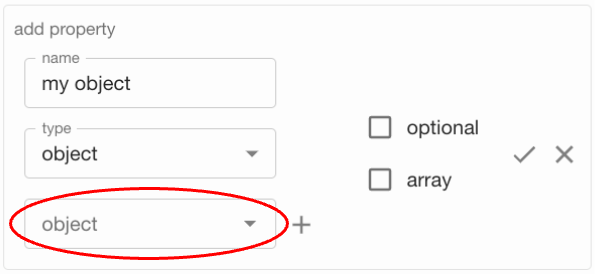
Manage Objects
To create, edit, or delete objects, use the Object Management Panel:
- Open the Use Case details by clicking on any Use Case on the map.
- Open the management panel by clicking on the Candy Box icon (
).
- Navigate to the Objects tab.
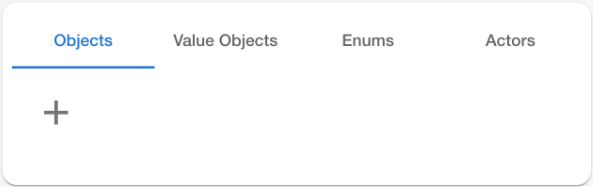
Here you can add, edit, or delete objects.
You can only delete objects that are not currently used in any Use Case or Value Object.